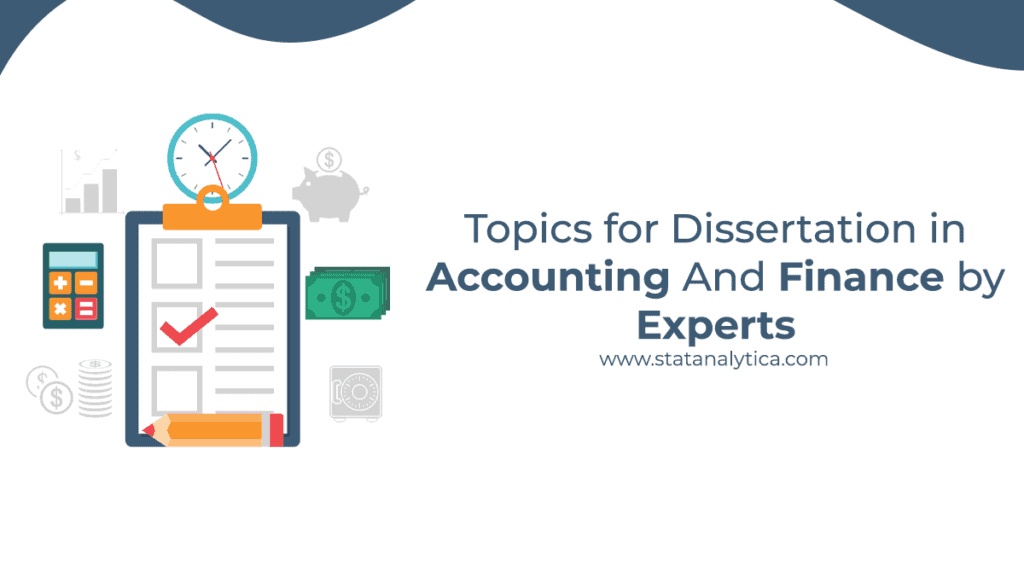Today, we live in a data-driven world where the capability to examine and digest data as efficiently as possible is key. Among these options, Microsoft Power BI shines as one of the best business intelligence tools, with powerful features for beginning and more advanced data professionals. DAX, or Data Analysis Expressions, is a formula language that powers analysis in Power BI, built in to optimize the data model and reporting process. This detailed guide provides an in-depth exploration of higher-level DAX functions, enabling you to harness these functions to unlock higher insight and enhance your skills in data analysis.
Understanding DAX: The Backbone of Power BI
Table of Contents
In simple words, DAX (Data Analysis Expressions) is a set of functions, operators and constants that can be used in a formula to calculate and return values. DAX was first introduced in Power Pivot for Excel, and it eventually became the backbone of Power BI and SQL Server Analysis Services (SSAS) tabular models. Its design empowers users to write flexible computations on data efficiently.
Key Features of DAX
- Context sensitivity: DAX formulas can change their behavior depending on their location, among other data, enabling next-level calculations that consider user behavior and selections.
- DAX is a rich Function Library: DAX has more than 250 functions covering the gamut of capabilities from basic aggregations to complex statistical logic.
- Integration with Diverse Data Sources: DAX can integrate data from multiple sources and perform analysis across data sets.
Diving into Advanced DAX Functions
While basic DAX functions handle simple aggregations and calculations, advanced DAX functions provide the tools necessary for more complex data analysis. These functions enable sophisticated data modeling, time intelligence, and dynamic reporting.
1. CALCULATE: The Powerhouse Function
The CALCULATE function is fundamental in DAX, allowing you to modify the filter context of a calculation. This capability is essential for creating measures that need to adapt based on specific conditions or user selections.
Syntax:
CALCULATE(<expression>, <filter1>, <filter2>, …)
Example: To calculate total sales for the “Electronics” category:
TotalElectronicsSales = CALCULATE(SUM(Sales[Amount]), Products[Category] = “Electronics”)
In this example, CALCULATE modifies the filter context to include only rows where the product category is “Electronics”.
2. FILTER: Refining Data Sets
The FILTER function returns a table that represents a subset of another table or expression. It’s particularly useful for creating calculated tables or measures that depend on specific data conditions.
Syntax:
FILTER(<table>, <filter_expression>)
Example: To create a table of high-value transactions over $10,000:
HighValueTransactions = FILTER(Sales, Sales[Amount] > 10000)
This function filters the Sales table to include only transactions where the amount exceeds $10,000.
3. ALL: Removing Filters
The ALL function is used to remove filters from columns or tables, often to calculate totals or percentages relative to the entire dataset.
Syntax:
ALL(<table_or_column>)
Example: To calculate the percentage of total sales for each product:
SalesPercentage = DIVIDE(SUM(Sales[Amount]), CALCULATE(SUM(Sales[Amount]), ALL(Products)))
Here, ALL(Products) removes any filters on the Products table, ensuring the denominator reflects the total sales across all products.
4. Time Intelligence Functions: Navigating Dates with Ease
Time intelligence functions in DAX allow for calculations across dates, enabling analyses like year-to-date, quarter-over-quarter, and moving averages.
Common Time Intelligence Functions:
- TOTALYTD: Calculates the year-to-date total.
- PREVIOUSMONTH: Returns a table representing the previous month.
- DATESBETWEEN: Returns a table with dates between a specified start and end date.
Example: To calculate year-to-date sales:
YTD_Sales = TOTALYTD(SUM(Sales[Amount]), Calendar[Date])
This formula sums the sales amount from the start of the year up to the selected date.
5. Advanced Aggregation with SUMX and AVERAGEX
While functions like SUM and AVERAGE perform straightforward aggregations, their iterator counterparts, SUMX and AVERAGEX, evaluate expressions for each row in a table and then aggregate the results.
Syntax:
SUMX(<table>, <expression>)
AVERAGEX(<table>, <expression>)
Example: To calculate the total revenue considering a discount:
TotalRevenue = SUMX(Sales, Sales[Quantity] * Sales[Price] * (1 – Sales[Discount]))
In this example, SUMX iterates over each row in the Sales table, calculates the revenue after discount, and then sums the results.
Best Practices for Using Advanced DAX Functions
Mastering advanced DAX functions requires not only understanding their syntax but also implementing best practices to ensure efficient and accurate calculations.
1. Leverage Variables for Clarity and Performance
Using variables in DAX (VAR) can enhance both the readability and performance of your formulas by storing intermediate results.
Example:
VAR TotalCost = SUM(Sales[Quantity] * Sales[Price])
VAR TotalRevenue = SUMX(Sales, Sales[Quantity] * Sales[Price] * (1 – Sales[Discount]))
RETURN TotalRevenue – TotalCost
This approach improves readability by breaking down the calculation into meaningful components.
2. Optimize Performance with Efficient Filters
Applying filters selectively can help improve the speed of calculations, especially when dealing with large datasets. Functions like KEEPFILTERS can help maintain existing filters while adding new ones.
3. Use Iterators Wisely
While iterator functions (SUMX, AVERAGEX) are powerful, they can be performance-intensive. Use them judiciously and prefer aggregation functions (SUM, AVERAGE) where possible.
Conclusion
Elements of Advanced DAX functions allow Power BI users to conduct complex chunks of data analysis, identify patterns, and make data-driven decisions. Learning functions such as CALCULATE, FILTER, ALL and time intelligence functions will help you take your reporting to the next level and get different insights from your data Use variables, efficient filters, and selection of iterator functions to improve performance and readability. As a business analyst, data scientist, or Power BI enthusiast, you should have a firm hold on advanced DAX functions as it is directly involved with your data model and further decision-making.
Also Read: Power BI for Business Analytics: Unlocking the Power of Data-Driven Decisions
How does CALCULATE work with multiple filters?
CALCULATE can accept multiple filters, and it applies them in a logical AND condition. If you need to apply an OR condition, you must use functions like FILTER.
What is the best way to optimize DAX performance?
Use variables (VAR), optimize filters, and avoid iterators (SUMX, AVERAGEX) when possible. Also, make sure your data model is properly indexed.
Can I use DAX in Excel?
Yes, DAX is available in Excel Power Pivot, enabling advanced calculations and data modeling within Excel.