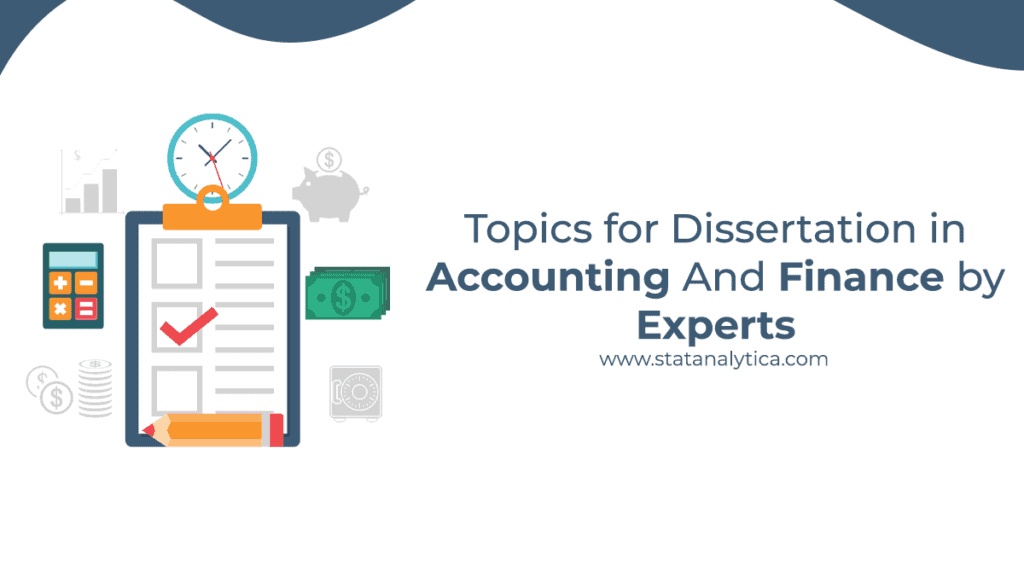Observing competitor strategy could be the deciding factor between soaring to success and fading into obscurity. Businesses are constantly seeking innovative ways to gain an edge over their rivals.
Imagine being able to extract valuable data from your competitors’ websites to unravel their strategies to learn and outsmart them.
Fortunately, a powerful tool can unveil your competitors’ secrets and empower you to make strategic, data-driven decisions: web scraping.
Whether you’re a curious entrepreneur or a budding developer, this article provides a step-by-step guide to answering questions about using cURL.
What Is cURL?
Table of Contents
cURL (Client URL) is a command-line tool for making requests to web servers. Developed in the late 1990s, cURL has evolved into a flexible tool that supports multiple protocols, including HTTP, HTTPS, FTP, SMTP, etc.
cURL is designed to retrieve and send data across the internet using URLs. It allows users to programmatically request web servers, download files, and submit data to web forms. Its command-line interface lets users interact with cURL through a terminal or command prompt.
One of cURL’s key strengths is its ability to support various authentication methods, follow redirects, handle cookies, set request headers, and support data encryption for secure connections.
Step-by-Step Guide to Using cURL for Web Scraping Competitors

Setting Up Prerequisites
Before diving into web scraping with cURL, there are a few prerequisites you must have in place:
- Install cURL: cURL is compatible with major operating systems like Windows, macOS, and Linux. Visit the official cURL website and follow the installation instructions specific to your operating system.
- Familiarize yourself with the command line: You should have a basic understanding of navigating and executing commands in a terminal or command prompt. If you’re new to the command line, learn the basics and become comfortable executing commands.
Writing the cURL Command
Now that you have the necessary setup, here’s a breakdown of the steps to use the cURL command to retrieve the desired data from your competitor’s website:
- Specify the URL: To scrape a webpage, add the URL as an argument to the cURL command.
- Add additional options: Depending on the specific requirements of your web scraping task, you can include additional options to customize your cURL command. The commonly used options include:
- ‘-L’ to follow redirects if the webpage you’re scraping redirects to another URL.
- ‘-H’ to add request headers, useful for mimicking a specific user agent or passing authentication credentials.
- ‘-c’ and ‘-b’ to handle cookies, allowing you to maintain session information during scraping.
- Target Specific Elements: To extract specific data from the webpage, identify the HTML elements that contain the information you’re interested in. cURL alone doesn’t have built-in HTML parsing capabilities. Still, you can combine it with other tools like grep or awk to filter and extract the desired data.
Executing the cURL Command
The next step is executing the cURL command and retrieving the data from your competitor’s website. Follow these steps to execute the command:
- Open Command Prompt: Launch your computer’s command prompt.
- Navigate to the Directory: Use the ‘cd’ command to navigate to the directory where you want to save the output.
- Paste and Execute the cURL Command: Paste the cURL command and press Enter to execute it. cURL will initiate the request to the competitor’s website and retrieve the data as specified in your command.
Saving the Download
Saving the data helps in further analysis. Here’s how you can save the download:
- Specify the Output File: To save the downloaded data to a file, add the -o option and the file name and extension to your cURL command.
- Choose the File Format: Depending on your scraping needs, you can save the data in various formats, such as HTML, CSV, or JSON. When saving the output file, ensure that you specify the appropriate file extension.
That’s it. You’ve successfully scraped your competitor’s website using cURL. Now, explore, analyze, and leverage the extracted data to gain insights and make informed decisions to outperform your competition.
Key Takeaways
Data gives you the truth. It serves as a baseline for what currently exists and sets the benchmark for where you want to take your company. It allows you to uncover hidden opportunities, analyze market trends, and make data-driven decisions to give your business the winning edge.
Using cURL is a multi-step process. Let’s review these steps:
- Set up the prerequisites, such as installing cURL and familiarizing yourself with the command line.
- Craft your cURL command by specifying the URL, adding customization options, and targeting specific HTML elements for data extraction.
- Execute the cURL command in the terminal or command prompt to retrieve data from your competitor’s website.
- Save the downloaded data for further analysis by specifying the output file and format.