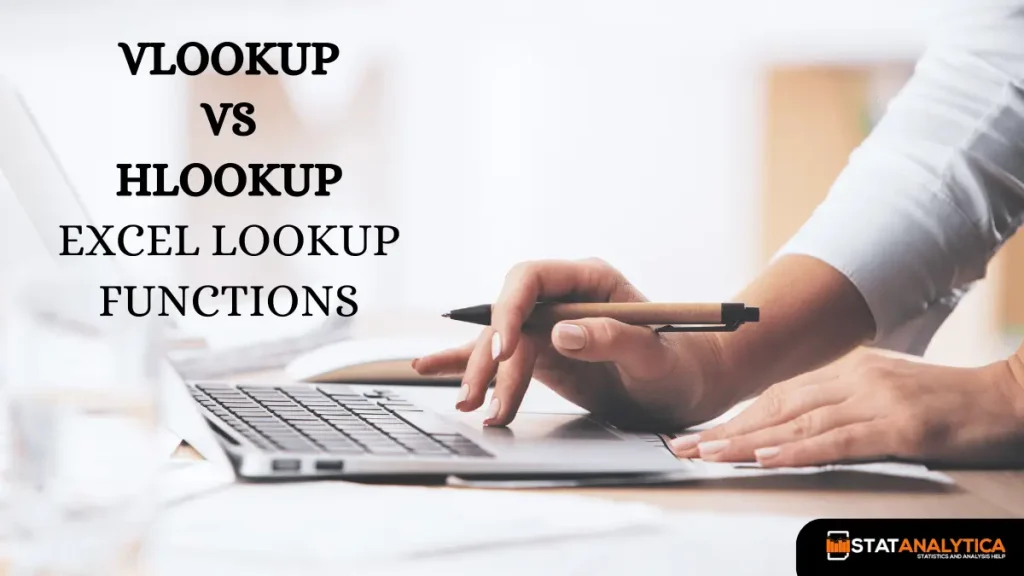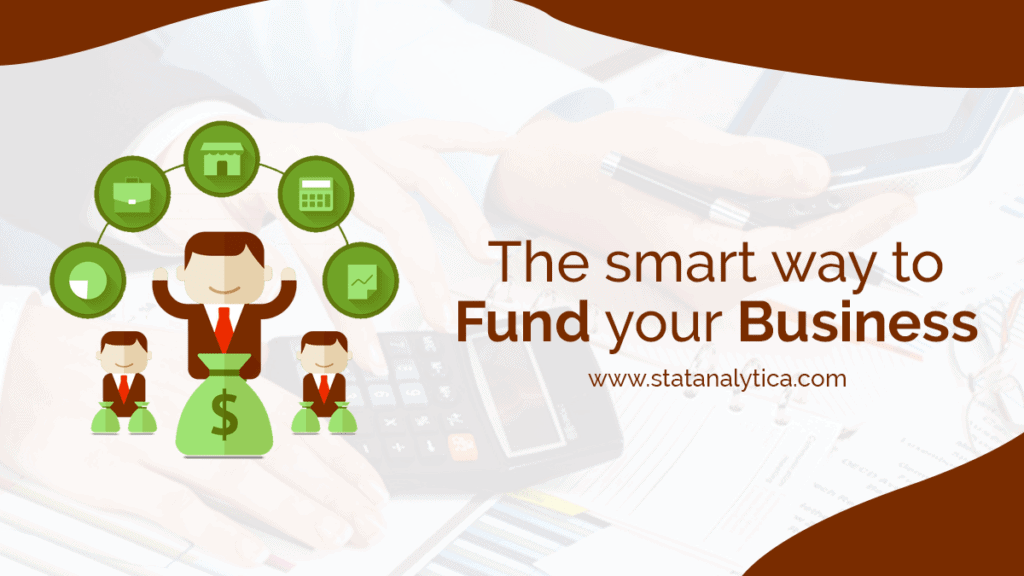VLOOKUP Vs HLOOKUP: Vlookup and Hlookup are both search functions in Microsoft Excel. Both functions are used differently to find specific values from the table. Knowing both functions is essential while learning Excel or working with some data. Many students and users got confused when they heard about these two functions. Most of the students think those functions are the same. There is no difference in those functions.
But both functions are very dissimilar. Both functions are used for different purposes. That is why learning about Vlookup and Hlookup becomes crucial. In this blog, you will understand how each function is different from the others.
VLOOKUP vs HLOOKUP: A Clear Comparison
Table of Contents
VLOOKUP and HLOOKUP are both essential Excel functions for searching data in tables, but they work differently depending on how your data is arranged. Here’s a detailed breakdown of each function and how they differ.
VLOOKUP: Vertical Lookup
What It Does: The acronym VLOOKUP denotes “Vertical Lookup.” It retrieves a value from another column in the same row after looking for a value in the table’s first column.
The syntax is =VLOOKUP(lookup_value, table_array, col_index_num)
- lookup_value: value in the first column that you are looking for.
- table_array: The set of cells containing your information.
- col_index_num: The table column number from which the value should be retrieved.
Example:
Suppose you have a table with product information:
| Product ID | Product Name | Price |
| 1054 | T-Shirt | $20 |
| 1055 | Jeans | $80 |
| 1056 | Shoes | $200 |
To find the price of the product with ID 1055:
=VLOOKUP(1055, A2:C4, 3, FALSE)
- 1055: The product ID you’re searching for.
- A2:C4: The range where your data is located.
- 3: The column number containing the price.
- FALSE: Ensures an exact match is found.
Result: 80
HLOOKUP: Horizontal Lookup
What It Does:
HLOOKUP stands for Horizontal Lookup. It searches for the value in the first row of a table and returns a value from another row in the same column. It’s used when your data is organized in rows.
Syntax:
= HLOOKUP(lookup_value, table_array, row_index_num)
- lookup_value: The value you want to find in the first row.
- table_array: The range of cells containing your data.
- row_index_num: The row number from which to retrieve the value.
Example:
You have a table with sales data:
| Month | January | February | March |
| Sales | 10000 | 20000 | 30000 |
To find the sales figures for February:
=HLOOKUP(“February”, A1:D2, 2, FALSE)
- “February”: The month you’re searching for.
- A1:D2: The range where your data is located.
- 2: The row number containing the sales data.
- FALSE: Ensures an exact match is found.
Result: 20000
Critical Differences Between VLOOKUP and HLOOKUP
- Data Orientation:
- VLOOKUP: Searches vertically down the first column of your table. Ideal for data organized in columns.
- HLOOKUP: Searches horizontally across the first row of your table. Ideal for data organized in rows.
- Function Parameters:
- VLOOKUP: Uses col_index_num to specify which column to return data from.
- HLOOKUP: Uses row_index_num to specify which row to return data from.
- Data Retrieval:
- VLOOKUP: Cannot retrieve data from columns to the left of the lookup column. You would need to rearrange columns or use other functions.
- HLOOKUP: Cannot retrieve data from rows above the lookup row. You would need to rearrange rows or use other functions.
- Handling Errors:
- VLOOKUP: This may return errors if the lookup value is not found or if the data types do not match. Use IFERROR or IFNA to handle these errors.
- HLOOKUP: Faces similar issues with errors. Use IFERROR or IFNA to handle them.
- Approximate Matches:
- VLOOKUP: If range_lookup is set to TRUE or omitted, it defaults to approximate matching. Ensure the first column is sorted for accurate results.
- HLOOKUP: If range_lookup is set to TRUE or omitted, it defaults to approximate matching. Ensure the first row is sorted for accurate results.
- Performance with Large Data:
- VLOOKUP: This can become slow with large datasets, especially if there are many columns to search.
- HLOOKUP: Similar performance issues can occur with large datasets and many rows.
- Column vs. Row Index:
- VLOOKUP: The col_index_num must be greater than the column where the lookup value is found.
- HLOOKUP: The row_index_num must be greater than the row where the lookup value is found.
- Data Type Matching:
- VLOOKUP: Issues can occur if the data type in the lookup column needs to be consistent (e.g., numbers stored as text).
- HLOOKUP: Faces similar issues if the data in the first row needs to be consistently formatted.
Detailed Comparison on VLOOKUP Vs HLOOKUP Functions in Excel
Here is a more straightforward comparison of VLOOKUP and HLOOKUP
| Feature | VLOOKUP | HLOOKUP |
| Function Purpose | Finds a value in the first column and retrieves a value from another column in the same row. | Finds a value in the first row and retrieves a value from another row in the same column. |
| Data Orientation | Used for data organized in columns. | Used for data organized in rows. |
| Search Location | Searches vertically down the first column. | Searches horizontally across the first row. |
| Lookup Value Location | It must be in the first column of your data range. | It must be in the first row of your data range. |
| Return Value Location | Returns a value from a column specified by the column index number. | Returns a value from a row specified by the row index number. |
| Index Parameter | col_index_num determines which column’s data to return. | row_index_num determines which row’s data to return. |
| Exact vs. Approximate | Use FALSE for an exact match or TRUE for an approximate | Use FALSE for an exact match or TRUE for an approximate match. |
| Error Handling | It can produce errors if the lookup value is not found or the data types don’t match. To handle errors, use IFERROR or IFNA. | Similar error handling as VLOOKUP. Use IFERROR or IFNA to manage errors. |
| Best Use Case | Ideal when your data is arranged with categories in columns. | Ideal when your data is arranged with categories in rows. |
| Column/Row Limitations | Cannot retrieve data from columns to the left of the lookup column. | Cannot retrieve data from rows above the lookup row. |
| Performance | It can be slower with large datasets and many columns. | It can be slower with large datasets and many rows. |
| Sorting Requirement | For approximate matches, the first column must be sorted in ascending order. | For approximate matches, the first row must be sorted in ascending order. |
This table provides a straightforward comparison of VLOOKUP and HLOOKUP, making it easier to understand their uses and limitations.
Choosing Between VLOOKUP and HLOOKUP
Deciding whether to use VLOOKUP or HLOOKUP depends on how your data is set up and what you need to do with it. Here’s a straightforward guide to help you choose:
VLOOKUP is best for:
- Column-Based Data: Use VLOOKUP when your data is organized in columns. If you need to find a value in the first column and get information from other columns to the right, VLOOKUP is your go-to function.
Advantages:
- Popular and Easy: VLOOKUP is widely used and easy to find help for. It’s a good choice for looking up information when your critical data is in the first column.
Limitations:
- No Left Lookup: You can’t use VLOOKUP to get data from columns to the left of the lookup column.
- Can Be Slow: It might slow down with large datasets or many columns.
- Sorting Needed: For approximate matches, you need to sort the first column in ascending order.
HLOOKUP
Best For
- Row-Based Data: Use HLOOKUP when your data is organized in rows. If you need to find a value in the first row and get information from the rows below it, HLOOKUP is the right choice.
Advantages
- Works Horizontally: HLOOKUP is excellent for when you have data spread out across rows and need to look up values horizontally.
Limitations
- No Upward Lookup: You can’t use HLOOKUP to get data from rows above the lookup row.
- Can Be Slow: Similar to VLOOKUP, it might be slow with large datasets or many rows.
- Sorting Needed: For approximate matches, the first row must be sorted in ascending order.
Which one should I choose?
- For column-based data, go with VLOOKUP if your data is organized in columns and you need to search down the first column.
- For row-based data, choose HLOOKUP if your data is organized in rows and you need to search across the first row.
Pick the function that matches your data layout to make your work easier and more efficient.
Final Words
Microsoft is an essential skill and tool that every student must learn. The most critical part of working on Microsoft Excel is understanding the search function. Learning both Vlookup and Hlookup is a must for every student and employee. Both functions are powerful tools, but choosing the right one depends on the structure of your data. Keep in mind their limitations, such as the inability to look left with VLOOKUP or up with HLOOKUP, and handle errors and sorting requirements appropriately.
Can VLOOKUP look up data in the columns to the left of the search column?
No, VLOOKUP only works with columns to the right of the column you’re searching in
Can HLOOKUP get data from rows above the search row?
No, HLOOKUP only retrieves data from rows below the row you’re searching in.
How do I use VLOOKUP or HLOOKUP to find an exact match?
To get an exact match, set the [range_lookup] parameter to FALSE. If you leave it out or set it to TRUE, the function will look for an approximate match, and your data needs to be sorted.
How can I fix errors with VLOOKUP or HLOOKUP?
Use the IFERROR or IFNA functions to handle errors. These functions let you show a custom message or provide a different result if an error occurs, like #N/A.