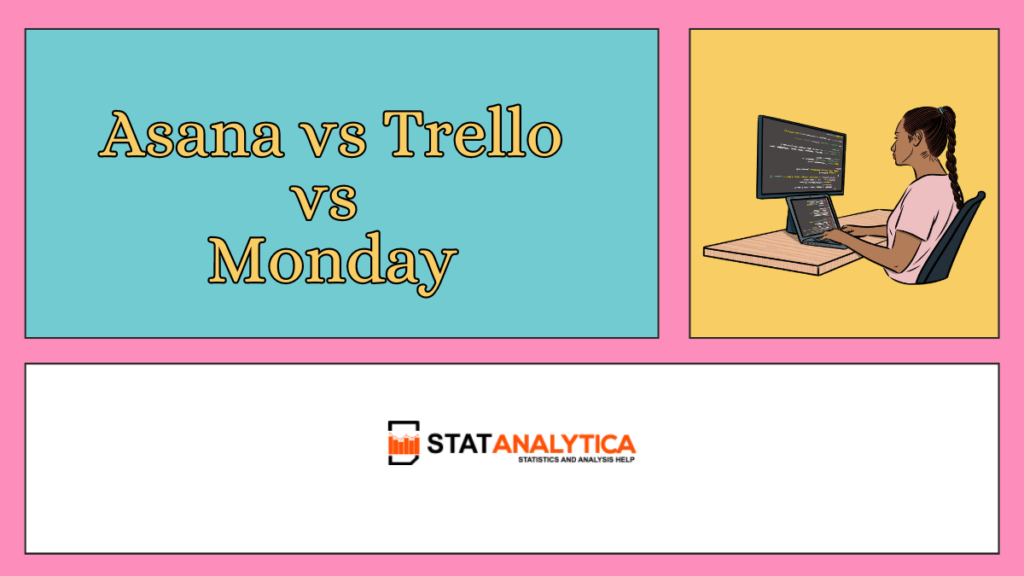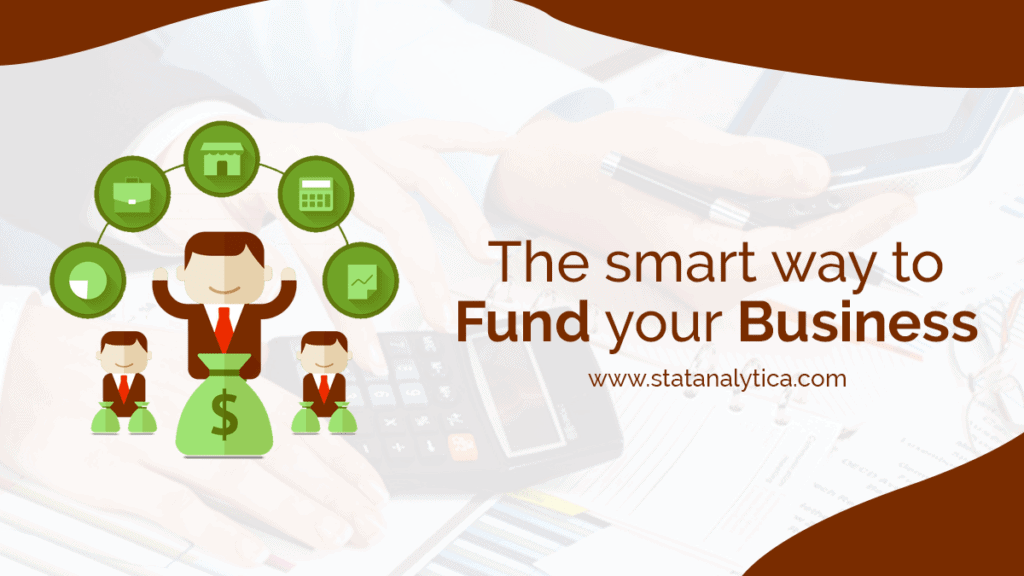In today’s digital age, project management tools play a crucial role in helping teams organize tasks, collaborate effectively, and manage projects efficiently. Among the many options available, Asana, Trello, and Monday.com stand out as popular choices. Whether you’re a student working on group projects or a team member in a school club, understanding these tools can greatly enhance your productivity. Let’s delve into a detailed comparison of Asana vs Trello vs Monday to see which one might suit your needs best.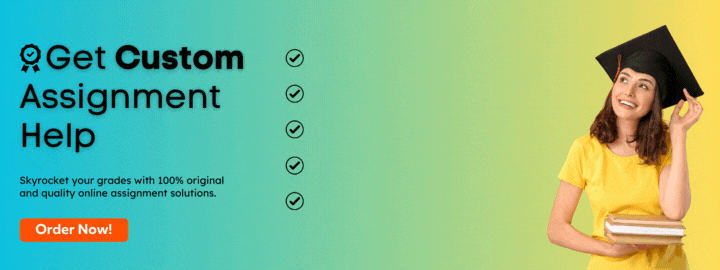
Introduction to Asana, Trello, and Monday.com
Table of Contents
Asana
- Overview: Asana is a versatile task management tool designed to streamline project workflows. It helps teams stay organized and productive by centralizing tasks, deadlines, and communication.
- Key Features: Collaboration tools, task tracking, customizable project views (like boards and lists), and integrations with other apps.
Trello
- Overview: Trello uses a Kanban-style approach to project management, where tasks are organized into boards, lists, and cards. It’s known for its simplicity and visual appeal.
- Key Features: Boards, cards, checklists, labels, and Power-Ups (integrations with apps like Google Drive
and Slack).
Monday.com
- Overview: Monday.com emphasizes visual project management and collaboration through customizable workflows. It aims to simplify team communication and task tracking.
- Key Features: Customizable boards, automations, integrations with various tools (including project management apps), and visual progress tracking.
Comparison of Features: Asana vs Trello vs Monday
| Feature | Asana | Trello | Monday.com |
| Task Organization | Boards, lists, and calendar views | Boards, lists, and card views | Customizable boards and timelines |
| Collaboration | Comments, attachments, and notifications | Comments, attachments, and activity logs | @mentions, updates, and team collaboration tools |
| Customization | Custom fields, templates, and project views | Custom backgrounds and Power-Ups | Customizable workflows and automations |
| Integrations | 100+ integrations including Dropbox and Slack | Integrates with Google Drive, Slack, and more | Integrates with Salesforce, Zapier, and more |
| Ease of Use | User-friendly interface with comprehensive guides | Simple drag-and-drop interface | Intuitive design with customizable features |
| Price | Free plan available; Premium and Business plans for advanced features | Free plan available; Business Class for advanced features | Various plans based on team size and features |
Asana vs Trello vs Monday: Strengths & Weaknesses
Asana
- Strengths: Ideal for complex project management with detailed task tracking and collaboration features. Offers various views like Kanban boards and Gantt charts.
- Weaknesses: Some users might find the interface overwhelming initially, especially if not used to project management software.
Trello
- Strengths: Very intuitive and visually appealing, making it easy to get started with task management. Great for teams preferring a simpler approach.
- Weaknesses: Limited in-depth project management features compared to Asana or Monday.com.
Monday.com
- Strengths: Highly customizable workflows and automations. Suitable for teams needing detailed progress tracking and integration capabilities.
- Weaknesses: Pricing might be higher for smaller teams or students looking for basic project management solutions.
Use Cases and Examples
Student Group Projects
- Asana: Useful for dividing tasks, setting deadlines, and tracking progress on group assignments. Students can collaborate efficiently using task comments and attachments.
- Trello: Students can create boards for different project phases (research, drafting, editing) and move tasks (represented as cards) across lists as they progress.
- Monday.com: Ideal for student clubs managing various activities (events, meetings). Customizable boards can help track tasks like event planning or fundraising.
Personal Task Management
- Asana: Students can use Asana to manage personal study schedules, track assignments, and set reminders for exams.
- Trello: Great for organizing daily tasks and personal projects like hobbies or fitness goals using boards and cards.
- Monday.com: Useful for creating personal routines or tracking long-term goals with customizable workflows and reminders.
How Do I Migrate From Monday to Asana?
1. Evaluate Your Data
- Review Tasks and Projects: Assess your current setup in Monday.com, including boards, tasks, attachments, and any custom fields or automations.
- Identify Essential Data: Determine which tasks, projects, and associated data you need to migrate to Asana.
2. Prepare for Migration
- Create a Migration Plan: Outline the timeline, resources, and responsibilities for the migration process.
- Backup Data: Ensure you have a backup of your Monday.com data in case of any issues during migration.
3. Set Up Asana
- Create Asana Workspace/Projects: Set up the structure in Asana that mirrors your current setup in Monday.com, including projects, boards, and tasks.
4. Export Data from Monday.com
- Export Tasks: Utilize Monday.com’s export feature to download your tasks and associated details in a compatible format (CSV, Excel).
- Export Attachments: Download any attachments linked to tasks separately or ensure they are included in your export file.
5. Import Data into Asana
- Use Asana Importer: Asana provides tools to help you import data from CSV files. Follow the prompts to map fields from your Monday.com export to corresponding fields in Asana.
- Upload Attachments: If not automatically linked during import, manually attach files to relevant tasks in Asana.
6. Review and Clean Up
- Verify Data Integrity: Check imported tasks in Asana to ensure all data, including task details, due dates, and assignments, transferred correctly.
- Clean Up: Remove any duplicates or unnecessary data that may have been imported.
7. Test and Validate
- Test Functionality: Conduct tests to verify that task management, notifications, and any integrations or automations work as expected in Asana.
- User Acceptance Testing: Involve team members to validate the setup and functionality meets their needs.
8. Training and Transition
- Training Sessions: Provide training sessions for team members on using Asana effectively, especially focusing on differences from Monday.com.
- Transition Plan: Gradually transition tasks and projects from Monday.com to Asana, ensuring minimal disruption to ongoing work.
9. Post-Migration Support
- Monitor and Support: Offer support to users as they adapt to using Asana. Address any issues or questions promptly.
10. Evaluate and Optimize
- Feedback Loop: Gather feedback from users on their experience with Asana post-migration.
- Optimize Workflows: Make adjustments to workflows and configurations in Asana based on feedback and ongoing needs.
Considerations
- Data Security: Ensure data security during the migration process, especially if handling sensitive information.
- Custom Fields and Integrations: Adjust custom fields and re-establish any integrations or automations that were in place in Monday.com.
Conclusion
Choosing the right project management tool (among Asana vs Trello vs Monday) depends on your specific needs and preferences. Asana excels in detailed project tracking and team collaboration, Trello offers simplicity and visual appeal, while Monday.com provides robust customization and automation features.
For students, Trello might be the easiest to start with due to its intuitive interface, while Asana and Monday.com offer more advanced features suitable for larger projects or teams.
In summary, understanding these tools can significantly improve your efficiency in managing tasks and projects, whether for school assignments, extracurricular activities, or personal goals.
Experiment with each tool to see which one aligns best with your workflow and organizational style. Happy organizing!