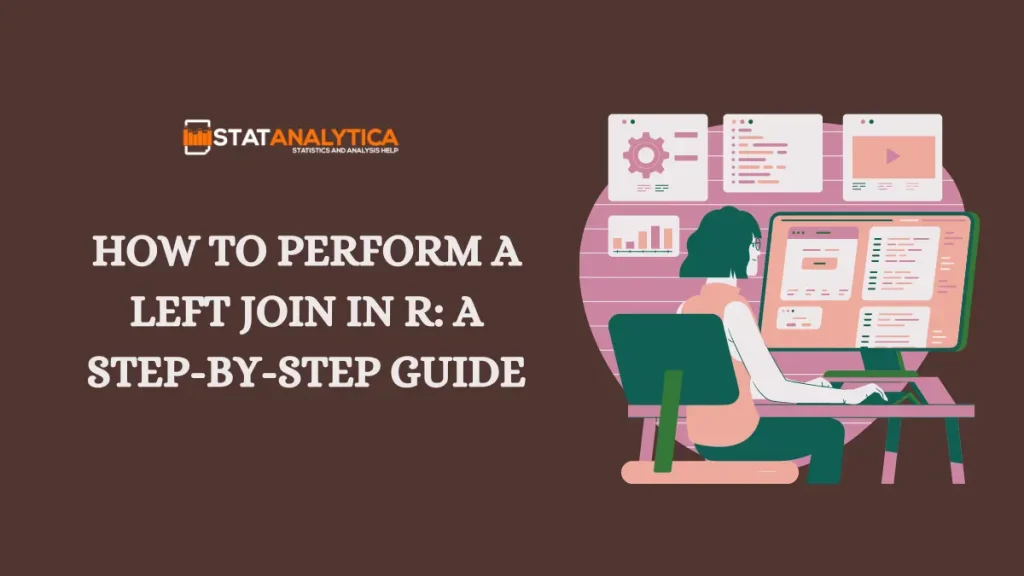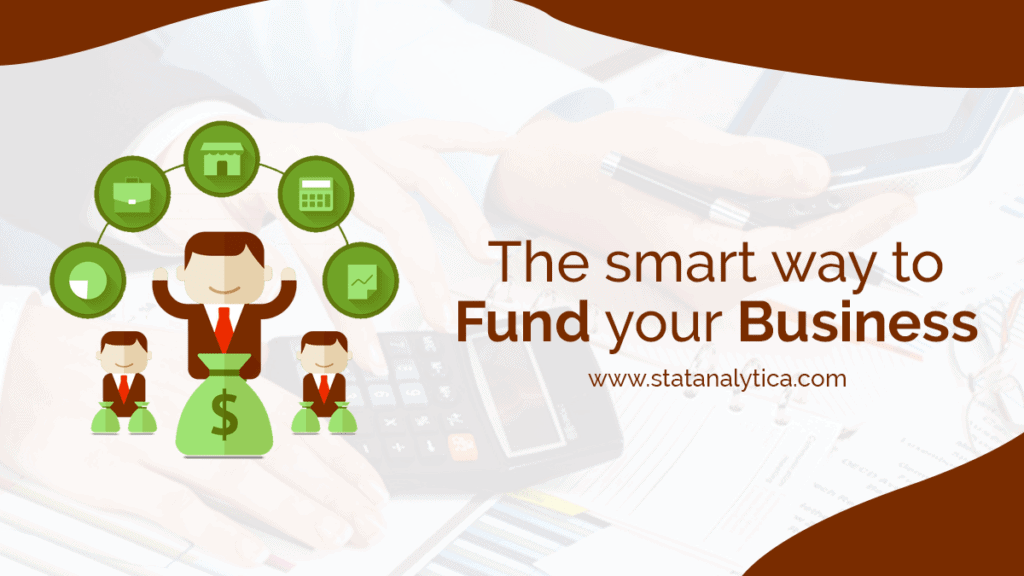When working with data in R, you usually need to combine information from different sources. For example, you can link customer information with their purchase history or match survey answers with demographic details. A left join can be a helpful tool for this.
In this article, we’ll show you how to use the left join function in R to put together different datasets. We’ll cover the basics, give you easy-to-follow examples, and share some tips to make the process smoother. Whether you’re new to R or just looking to improve your skills, learning how to use left joins will make working with data more accessible.
What is a Left Join in R Programming?
Table of Contents
A left join in R is a way to combine two tables of data based on a shared column. It keeps all the rows from the first table and adds information from the second table where there are matches.
How It Works
- Left Table: This is the table you want to keep all the rows from.
- Right Table: This table has extra information that you want to add to the left table. Only rows that match in both tables are included.
When you do a left join, R looks at each row in the left table and finds matching rows in the right table based on a standard column. If it finds a match, it combines the data from both rows. If there’s no match, the row from the left table still appears, but the columns from the right table will be empty.
Example
- Employees: A table with employee IDs and names.
- Salaries: A table with employee IDs and their wages.
A left join will create a new table that shows all employees and their salaries (if salary data is available). Employees without salary information will still be shown, but their salary field will be blank.
In R, you can use the left_join() function from the dplyr package or the merge() function from base R to do this.
How to Do a Left Join in R
A left join is used to combine two tables. It keeps all the rows from the first table and adds matching rows from the second table. If there’s no match, it still keeps the rows from the first table, but the added information from the second table will be empty.
Using dplyr Package
Install and Load dplyr
If you haven’t installed dplyr, you need to do that first:
install.packages(“dplyr”)
Then, load the package:
library(dplyr)
- Prepare Your Data
Create or load your tables. Here’s an example:
Create the first table
employees <- data.frame(
employee_id = c(1, 2, 3),
name = c(“Robert”, “Kevin”, “Dwight”)
)
Create the second table
salaries <- data.frame(
employee_id = c(1, 2),
salary = c(45000, 70000)
)
- Perform the Left Join
Use left_join() to combine the tables. Specify the standard column to match:
result <- left_join(employees, salaries, by = “employee_id”) - View the Result
Check the combined table:
print(result)
This will show all employees with their salaries if available. Employees without salary info will still appear, but their salary column will be blank.
Using Base R
1 . Prepare Your Data
Set up your tables like this:
Create the first table
employees <- data.frame(
employee_id = c(1, 2, 3),
name = c(“Robert”, “Kevin”, “Dwight”)
)
Create the second table
salaries <- data.frame(
employee_id = c(1, 2),
salary = c(45000, 70000)
)
2. Perform the Left Join
Use the merge() function to join the tables. Make sure to keep all rows from the first table:
result <- merge(x = employees, y = salaries, by = “employee_id”, all.x = TRUE)
3. View the Result
Look at the combined table:
print(result)
You’ll see all employees with their salaries if they have them. If some don’t have salary info, their salary field will be empty.
Summary
- With dplyr: Use left_join(left_table, right_table, by = “common_column”).
- With Base R: Use merge(x = left_table, y = right_table, by = “common_column”, all.x = TRUE).
Both methods keep all rows from the first table and add matching information from the second table.
How a Left Join Differs from Other Joins
When working with multiple datasets, different types of joins allow you to combine them in various ways. Here’s how a left join compares to other standard join types:
Types of Joins Explained Simply
When you combine data from two tables, different types of joins give you different results. Here’s a breakdown:
1. Left Join
- What It Does: A left join keeps all the rows from the left table and adds matching rows from the right table. If there’s no match, you’ll see NA in the right table’s columns.
- Result: Every row from the left table appears in the result. If there’s no match in the right table, you get NA in those columns.
- When to Use: Use this when you want to see all data from the first table and just add data from the second table where it’s available.
Example: If you join a list of employees with their salaries, a left join will show all employees, even if some don’t have salary info.
2. Inner Join
- What It Does: An inner join only shows rows that have matches in both tables. Rows with a game in either table are included.
- Result: Only rows with data in both tables appear in the result.
- When to Use: Use this if you want to see only the data present in both tables.
Example: Joining employees with their salaries using an inner join will only show employees who have salary info.
3. Right Join
- What It Does: A right join keeps all the rows from the right table and adds matching rows from the left table. If there’s no match, you’ll see NA in the left table’s columns.
- Result: Every row from the right table appears in the result. If there’s no match in the left table, you get NA in those columns.
- When to Use: Use this when you want to see all data from the second table and add data from the first table where available.
Example: Joining salary data with employees using a right join will show all salary records, even if some don’t have employee info.
4. Full Join
- What It Does: A full join shows all rows from both tables, filling in NA where there’s no match in one of the tables.
- Result: You get every row from both tables, with NA where there isn’t matching data.
- When to Use: Use this when you want to include all rows from both tables, regardless of whether they match.
Example: Joining employees and salaries with a full join will show all employees and all salary records, with NA where there’s no match.
5. Cross Join
- What It Does: A cross-join combines every row from the first table with every row from the second table, creating many combinations.
- Result: You get all possible pairings of rows from both tables.
- When to Use: Use this when you need to look at every possible combination of rows from both tables.
Example: A cross-join between employees and departments will list every possible pair of employees and departments.
Summary
- Left Join: Shows all rows from the first table and matching rows from the second. Non-matching rows get NA.
- Inner Join: Shows only rows with matches in both tables.
- Right Join: Shows all rows from the second table and matching rows from the first. Non-matching rows get NA.
- Full Join: Shows all rows from both tables, with NA where there are no matches.
- Cross Join: Shows every possible combination of rows from both tables.
Choose the type of join based on what data you want to include in your result.
Practical Examples of Left Joins in R
Let’s look at how to use left joins in R with some easy-to-understand examples.
Example 1: Basic Left Join
Scenario: You want to combine a list of employees with their salaries, including all employees, even if their salaries are not listed.
Data:
Employees Table:
| employee_id | name |
| 1 | Robert |
| 2 | Kevin |
| 3 | Dwight |
Salaries Table:
| employee_id | salary |
| 1 | 45000 |
| 2 | 70000 |
Code:
library(dplyr)
Create employee data
employees <- data.frame(
employee_id = c(1, 2, 3),
name = c(“Robert”, “Kevin”, “Dwight”)
)
Create salary data
salaries <- data.frame(
employee_id = c(1, 2),
salary = c(45000, 70000)
)
Perform left join
result <- left_join(employees, salaries, by = “employee_id”)
Print the result
print(result)
Result:
| employee_id | name | salary |
| 1 | Robert | 45000 |
| 2 | Kevin | 70000 |
| 3 | Dwight | NA |
Explanation: This left join combines the employees table with the salaries table. It shows all employees. Robert and Kevin have salaries listed, so their wages appear. Dwight does not have a salary listed, so it shows NA.
Example 2: Left Join with Multiple Keys
Scenario: You want to combine employee-project hours with project details, including all employee-project records, even if some projects don’t have details.
Data:
Employee-Projects Table:
| employee_id | project_id | hours |
| 1 | A | 20 |
| 2 | B | 25 |
| 2 | C | 35 |
Project Details Table:
| project_id | project_name |
| A | Project Alpha |
| B | Project Beta |
Code:
Create employee-project data
employee_projects <- data.frame(
employee_id = c(1, 2, 2),
project_id = c(“A”, “B”, “C”),
hours = c(20, 25, 35)
)
Create project details data
project_details <- data.frame(
project_id = c(“A”, “B”),
project_name = c(“Project Alpha”, “Project Beta”)
)
Perform left join
result <- left_join(employee_projects, project_details, by = “project_id”)
Print the result
print(result)
Result:
| employee_id | project_id | hours | project_name |
| 1 | A | 20 | Project Alpha |
| 2 | B | 25 | Project Beta |
| 2 | C | 35 | NA |
Explanation: This left join combines employee_projects with project_details based on project_id. It includes all rows from employee_projects. For projects “A” and “B”, the project names are added. Project “C” does not have details, so it shows NA.
Example 3: Handling Missing Data
Scenario: Combine customer data with sales records to show all customers, including their sales amounts, where available.
Data:
Sales Table:
| customer_id | amount |
| 1 | 250 |
| 2 | 350 |
| 3 | 150 |
Customers Table:
| customer_id | name |
| 1 | Michel |
| 2 | Pam |
| 4 | Rio |
Code:
Create sales data
sales <- data.frame(
customer_id = c(1, 2, 3),
amount = c(250, 350, 150)
)
Create customer data
customers <- data.frame(
customer_id = c(1, 2, 4),
name = c(“Michel”, “Pam”, “Rio”)
)
Perform left join
result <- left_join(customers, sales, by = “customer_id”)
Print the result
print(result)
Result:
| customer_id | name | amount |
| 1 | Michel | 250 |
| 2 | Pam | 350 |
| 4 | Rio | NA |
Explanation: This left join combines the customers table with the sales table based on customer_id. It shows all customers from the customer’s table. Michel and Pam have sales records, so their amounts are shown. Rio doesn’t have a sales record, so it shows NA.
These examples demonstrate how left joins work in R to combine tables, including how they handle missing data.
Final Words
Knowing how to use a left join in R is very useful for data work. This function from the dplyr package helps you put together tables while keeping all records from your main table, even if some don’t have matches in the second table.
Whether you’re doing a basic merge, joining on several columns, or handling missing information, left_join() makes sure your data stays complete. By using this function, you can easily combine and look at your data without missing any critical details.
If you are stuck with R programming assignment, feel free to contact our experts
What is a left join in R?
A left join in R combines two tables based on a standard column. It keeps all the rows from the left table and adds matching data from the right table. If there are no matches in the right table, those columns will show NA.
What if the columns I want to join have different names?
If the columns you’re joining have different names, you can specify them like this:
by = c(“table1_column” = “table2_column”).
For example: result <- left_join(table1, table2, by = c(“table1_id” = “table2_id”))
Can I join on multiple columns?
Yes, you can join several columns by listing them in the by-argument. For example:
result <- left_join(table1, table2, by = c(“column1”, “column2”))
What happens to rows in the right table that don’t match the left table?
Rows in the right table that don’t match any row in the left table won’t show up in the result. Only the rows from the left table are included.