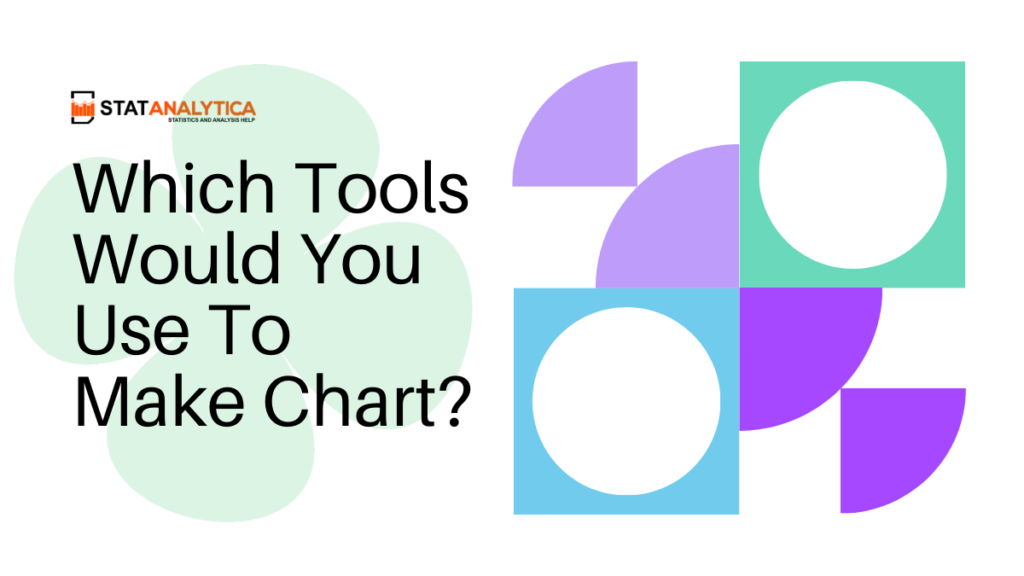In today’s digital age, creating charts and graphs has become an essential skill for students across various subjects. Whether you’re presenting data for a science project, analyzing trends in economics, or illustrating historical patterns in social studies, using the right tools can make your work clearer and more impactful. In this blog, we will explore which tools would you use to make charts easily and effectively.
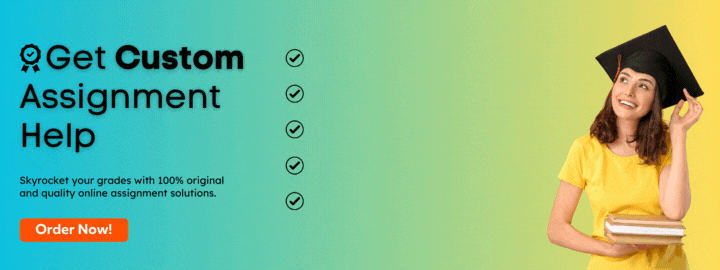
Why Use Tools for Creating Charts?
Table of Contents
Charts and graphs are visual representations of data that help in understanding complex information quickly. They can:
- Simplify Data: Presenting data visually can make it easier to grasp patterns and trends.
- Enhance Presentations: Charts can make your presentations more engaging and persuasive.
- Support Analysis: Visualizing data can aid in drawing conclusions and making informed decisions.
What Are The Types of Charts You Can Create?
Before diving into the tools, it’s important to understand the types of charts
- Bar Charts: Used to compare different categories of data.
- Line Charts: Show trends over time.
- Pie Charts: Display parts of a whole.
- Histograms: Represent frequency distributions.
- Scatter Plots: Show relationships between two variables.
Each type of chart serves a specific purpose, so choosing the right one depends on the data you want to present.
Which Tools Would You Use To Make Chart?
Let’s explore some user-friendly tools that you can use to create charts:
1. Microsoft Excel
Microsoft Excel is widely used for creating charts because it’s powerful yet accessible. Here’s how you can create a chart in Excel:
- Enter your data into Excel in a tabular format.
- Select the data you want to include in your chart.
- Click on the “Insert” tab and choose the type of chart you want (e.g., bar chart, line chart).
- Customize your chart by adding titles, labels, and changing colors as needed.
- Now, you can easily copy your chart into your project or presentation. Excel has many different styles of charts and options to change them, so it works well for analyzing all kinds of data.
2. Google Sheets
Google Sheets is like Excel but it’s free and online. You can work together with others on spreadsheets. Here’s how to make a chart in Google Sheets:
- Put your data into a Google Sheets spreadsheet.
- Choose the data you want to use in your chart.
- Click on “Insert” in the menu and pick “Chart.”
- Choose the type of chart you want and customize it using the options provided.
- Your chart will be inserted into your Google Sheet and can be easily exported or embedded into other documents.
Google Sheets is convenient for students who need to work on group projects or access their work from different devices.
3. Canva
Canva is a website where you can make cool charts and pictures. Here’s how:
- Make an account or log in.
- Click “Charts” or search for it.
- Pick the kind of chart you want, like a bar graph or line graph.
- Enter your data directly into Canva or upload a spreadsheet.
- Customize your chart by changing colors, fonts, and adding icons or illustrations.
- Once your chart is ready, you can download it as an image or PDF, or directly share it online.
Canva is particularly useful for creating visually stunning charts that can enhance the overall look of your presentations or reports.
What Tools Would You Use To Make Chart 1 Look like Chart 2?
To make Chart 1 look like Chart 2, you would typically use a software tool that allows you to customize and edit charts. Here’s a step-by-step approach using common tools:
Microsoft Excel
- Open Chart 1 in Excel.
- Right-click on the chart and choose “Format Chart Area.”
- Adjust elements such as colors, fonts, axis labels, and gridlines to match Chart 2.
- Modify chart type or layout if needed.
- Preview changes and adjust until Chart 1 resembles Chart 2.
Google Sheets
- Open Chart 1 in Google Sheets.
- Click on the chart to select it.
- Use the Chart Editor panel to change colors, fonts, and other styling options.
- Adjust chart elements like titles, legends, and gridlines to align with Chart 2.
- Continue refining until Chart 1 matches the appearance of Chart 2.
Canva
- Upload Chart 1 into Canva or create a new chart.
- Choose a template or start with a blank design.
- Customize colors, fonts, backgrounds, and other visual elements to replicate Chart 2’s style.
- Add icons, illustrations, or other graphics if needed.
- Download or share your updated chart from Canva once it matches Chart 2.
Using these tools, you can effectively transform Chart 1 to resemble Chart 2 by adjusting design elements and layout to achieve a consistent visual presentation.
Tips for Creating Effective Charts
Now that you know the tools, here are some tips to create charts that effectively communicate your data:
- Simplify Data: Avoid cluttering your chart with unnecessary information.
- Use Appropriate Labels: Clearly label axes and provide a title that summarizes your data.
- Choose Colors Wisely: Use contrasting colors and avoid overly bright or distracting color schemes.
- Keep it Neat: Arrange data neatly and use gridlines sparingly to avoid visual clutter.
- Consider Your Audience: Tailor your charts to your audience’s understanding and level of knowledge.
Example Scenario: Science Project on Solar Energy
Imagine you’re working on a science project about solar energy efficiency. You’ve collected data on the energy output of different types of solar panels over a month. To present your findings, you decide to create a line chart using Google Sheets:
- Step 1: Enter your data (dates and energy output in kilowatt-hours) into Google Sheets.
- Step 2: Select the data and click on “Insert” > “Chart.”
- Step 3: Choose a line chart to show the trend in energy output over time.
- Step 4: Customize the chart by adding axis labels (“Date” and “Energy Output (kWh)”), a title (“Energy Output of Solar Panels”), and adjusting colors.
- Step 5: Insert the chart into your project report or presentation.
By using a clear and informative chart, you effectively communicate the results of your experiment to your classmates and teachers.
Conclusion
Which Tools Would You Use To Make Chart? Creating charts doesn’t have to be complicated. With the right tools like Microsoft Excel, Google Sheets, and Canva, you can easily visualize your data in ways that enhance understanding and engagement.
Remember to choose the right type of chart for your data, customize it effectively, and consider your audience when presenting your findings. These skills will not only help you in your academic projects but also in future endeavors where data visualization is key. Happy charting!