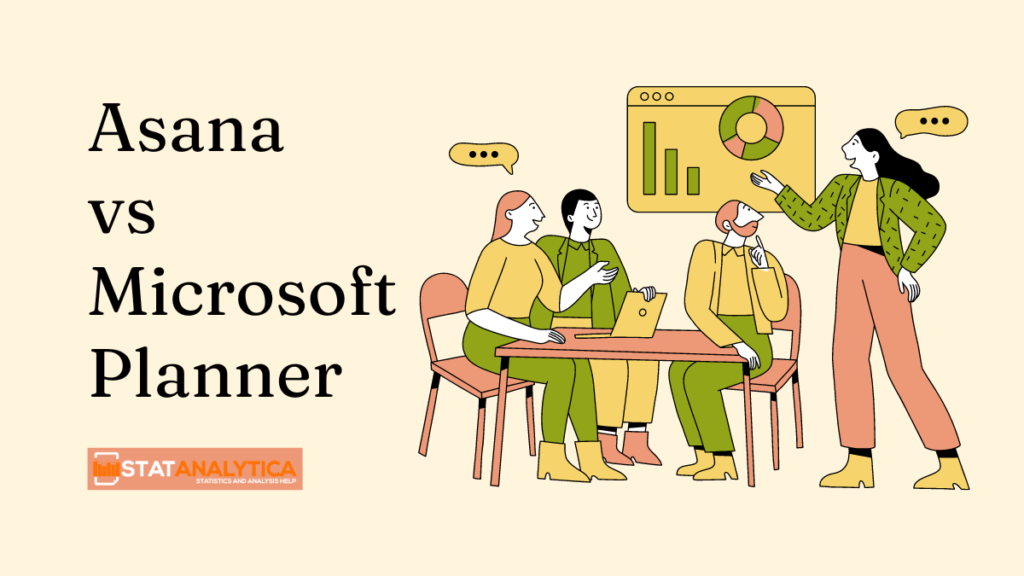If you’re a student, you might be managing school projects, extracurricular activities, or group studies. To keep everything organized, you need good task management tools. Two popular tools are Asana and Microsoft Planner. Let’s dive into how they work and which one (among Asana vs Microsoft Planner) might be the best fit for you.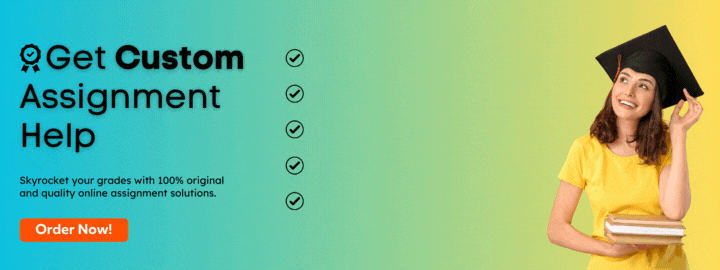
What Are Asana and Microsoft Planner?
Table of Contents
Asana and Microsoft Planner are tools designed to help you manage tasks and projects. They allow you to create lists of tasks, assign deadlines, and collaborate with others.
Asana
Asana is an online platform where you can create and manage tasks and projects. It has many features that help you stay organized and work efficiently.
Microsoft Planner
Microsoft Planner is part of the Microsoft Office 365 suite. It helps you track tasks and projects and integrates well with other Microsoft applications like Teams and Outlook.
Key Features of Asana and Microsoft Planner
Let’s look at some important features of Asana and Microsoft Planner:
Asana Features
- Subtasks: Break down a big task into smaller, manageable subtasks.
- Deadlines: Set deadlines for tasks to keep track of when things need to be done.
- Task Assignments: Assign tasks to different people in your team.
- Workspaces: Create separate spaces for different projects.
- Integrations: Connect with other tools like Dropbox, Gmail, and Salesforce.
Microsoft Planner Features
- Task Groups: Organize tasks into groups for better structure.
- Swimlanes: Visualize tasks in a board format with lanes.
- Notes: Add detailed notes to tasks.
- Integrations: Seamlessly integrate with Microsoft products like Outlook and Teams.
Key Comparison: Asana vs Microsoft Planner
Project Views
- Asana: Offers multiple views like Kanban
(board), Gantt (timeline), list, and calendar. - Microsoft Planner: Provides Kanban, calendar, and table views.
Time Tracking
- Asana: Available in higher-tier plans.
- Microsoft Planner: No native time tracking, but you can use third-party integrations.
Mobile App
- Both Asana and Microsoft Planner: Have mobile apps, so you can manage your tasks on the go.
Free Plan
- Asana: Yes, there is a free plan available.
- Microsoft Planner: No standalone free plan; it is part of the Office 365 subscription.
Starting Price
- Asana: Starts at $10.99 per user per month.
- Microsoft Planner: Starts at $6 per user per month (included in Office 365).
Head-To-Head Feature Comparison
| Feature | Asana | Microsoft Planner |
| Team Collaboration | Yes | Yes |
| Project Views | Kanban, Gantt, list, calendar, timeline | Kanban, calendar, table |
| Time Tracking | Available in higher plans | No |
| Mobile App | Yes | Yes |
| Free Plan | Yes | No |
| Starting Price | $10.99 per user per month | $6 per user per month (Office 365) |
Pros and Cons: Asana vs Microsoft Planner
Asana Pros
- Thorough Automation: Automate routine tasks to save time.
- Customization: Customize workflows and projects to fit your needs.
- Integrations: Connects with many third-party tools.
Asana Cons
- Overwhelming for New Users: Many features can be overwhelming for beginners.
- Cost for Premium Tiers: Advanced features can be expensive.
Microsoft Planner Pros
- Great for Team Collaboration: Excellent integration with Microsoft Teams.
- Easy to Use: Simple setup and easy to use for Microsoft users.
- Included in Office 365: Cost-effective if you already have Office 365.
Microsoft Planner Cons
- Limited Third-Party Integrations: Doesn’t integrate well with non-Microsoft tools.
- Less Customization: Fewer customization options compared to Asana.
Does Asana Work With Microsoft?
Yes, Asana works with Microsoft through various integrations. Here are some ways Asana integrates with Microsoft products:
- Microsoft Teams: You can add Asana to Microsoft Teams to create, track, and manage your tasks directly from Teams.
- Microsoft Outlook: Asana integrates with Outlook, allowing you to turn emails into tasks without leaving your inbox.
- Microsoft OneDrive: You can attach files from OneDrive to your tasks in Asana.
- Microsoft Power Automate: Use Power Automate to create automated workflows between Asana and other Microsoft apps.
These integrations help streamline your workflow and improve productivity by connecting Asana with the Microsoft tools you already use.
Which One Is Better for You?
Asana: Best for Comprehensive Project Management
If you need a tool that can handle complex projects with detailed tasks, timelines, and team collaborations, Asana is a great choice. Here are some reasons why:
- Advanced Features: Asana offers a wide range of features that can manage intricate projects.
- Custom Workflows: You can create custom workflows and automate routine tasks.
- Integration with Third-Party Tools: Asana connects with many third-party tools, making it versatile.
Microsoft Planner: Best for Microsoft 365 Integrations
If you already use Microsoft products, Microsoft Planner might be the better option for you. Here’s why:
- Seamless Integration: Planner integrates smoothly with other Microsoft apps like Teams and Outlook.
- User-Friendly for Microsoft Users: If you’re familiar with Microsoft tools, you’ll find Planner easy to use.
- Cost-Effective: If your school or organization uses Office 365, Planner comes included, making it a cost-effective solution.
Example Use Cases
Example 1: Managing a Group Project with Asana
Imagine you have a group project on environmental science. Here’s how you can use Asana to manage it:
- Create a Project Workspace: Set up a workspace named “Environmental Science Project.”
- List Tasks: Break the project into tasks like research, report writing, presentation preparation, etc.
- Assign Tasks: Assign each task to different group members.
- Set Deadlines: Add deadlines to each task to keep everyone on track.
- Use Subtasks: For detailed tasks like “report writing,” create subtasks like “introduction,” “data analysis,” etc.
Example 2: Organizing a School Event with Microsoft Planner
Let’s say you’re organizing a school event. Here’s how Microsoft Planner can help:
- Create a Plan: Set up a new plan for the event.
- Add Buckets: Create buckets like “Logistics,” “Marketing,” “Volunteers,” etc.
- Assign Tasks: Add tasks under each bucket and assign them to team members.
- Use Notes: Add notes to tasks for more details and instructions.
- Track Progress: Use the calendar view to see upcoming deadlines and ensure everything is on schedule.
Conclusion
Choosing between Asana and Microsoft Planner depends on your needs and what tools you’re already using. If you need a powerful, comprehensive project management tool and don’t mind a bit of a learning curve, Asana is a great choice. It offers many features and integrations that can handle complex projects.
On the other hand, if you’re already using Microsoft products and want something that integrates seamlessly with tools like Outlook and Teams, Microsoft Planner is the way to go. It’s user-friendly for those familiar with the Microsoft ecosystem and is a cost-effective solution if you already have an Office 365 subscription.
In summary (of Asana vs Microsoft Planner), both Asana and Microsoft Planner have their strengths. Assess your specific needs and the tools you already use to make the best decision for managing your tasks and projects effectively.