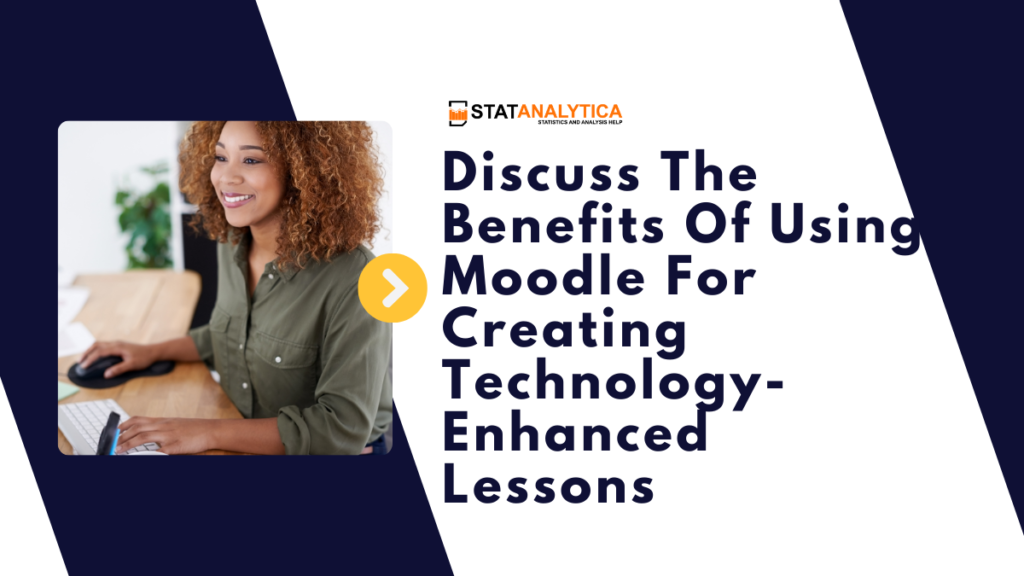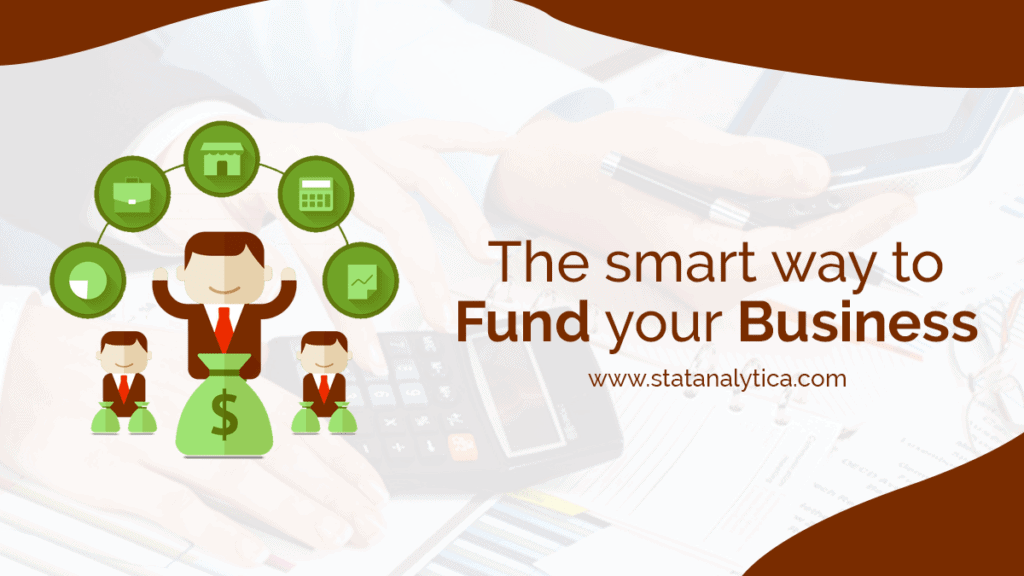Welcome to the digital age of education! In today’s fast-paced world, technology plays a vital role in transforming traditional teaching methods into dynamic and interactive learning experiences. Moodle is like a super helpful tool for teachers. It’s a type of software called a learning management system that’s free for anyone to use. It’s really cool because it changes the way teachers make and share lessons with technology. In this blog, we’ll discuss the benefits of using moodle for creating technology-enhanced lessons.
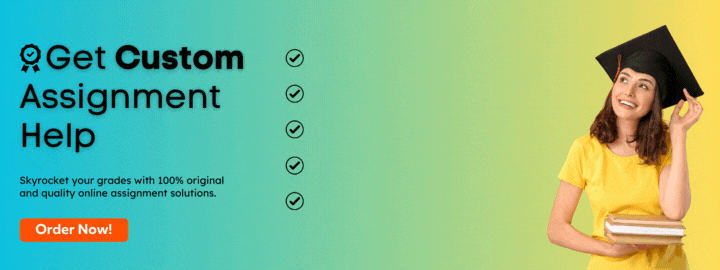
What Is Moodle In Educational Technology?
Table of Contents
Moodle
Moodle offers a range of features including multimedia integration, interactive activities, assessment tools, and collaborative spaces, making it a versatile tool for enhancing teaching and learning experiences. Its ability to change according to different teaching methods and goals means you can adjust it however you need. Plus, it’s easy for students to get to their course stuff whenever they want, no matter where they are.
Overall, Moodle plays a pivotal role in facilitating technology-enhanced education by providing educators and learners with a robust and user-friendly digital learning environment.
What Is The Use Of Moodle In The Classroom?
Moodle serves as a versatile tool in the classroom, offering numerous benefits for both educators and students:
- Course Management: Educators can use Moodle to organize course materials, upload resources, and create structured learning pathways for students.
- Content Delivery: Moodle allows educators to deliver content in various formats, including text, multimedia, and interactive resources, catering to different learning styles.
- Communication: Moodle provides communication tools such as forums, chats, and messaging, facilitating collaboration and interaction among students and between students and educators.
- Assessment: Educators can create quizzes, assignments, and assessments within Moodle, enabling them to evaluate student progress and understanding effectively.
- Feedback: Moodle offers features for providing timely feedback to students on their assignments, quizzes, and participation, fostering continuous improvement.
- Engagement: Interactive elements such as discussion forums, wikis, and collaborative activities in Moodle enhance student engagement and promote active learning.
- Personalization: Educators can customize Moodle courses to meet the individual needs and preferences of students, providing personalized learning experiences.
- Resource Sharing: Moodle serves as a centralized repository for course materials, making it easy for educators to share resources with students and colleagues.
- Grading and Tracking: Moodle streamlines grading processes, allowing educators to efficiently grade assignments, provide feedback, and track student progress.
- Flexibility: With Moodle, educators can offer blended learning experiences, combining face-to-face instruction with online activities, to accommodate diverse student needs and schedules.
Discuss The Benefits Of Using Moodle For Creating Technology-Enhanced Lessons
Accessibility
- Moodle allows learners to access course materials anytime, anywhere, breaking down geographical barriers.
- Example: A student can review lecture notes or participate in discussions while traveling or from the comfort of their home.
Multimedia Integration
- Educators can incorporate diverse multimedia formats like videos, audio clips, and interactive simulations to enhance engagement.
- Example: A science teacher can include interactive experiments or virtual field trips to complement theoretical lessons.
Interactivity and Engagement
- Moodle offers features such as discussion forums and collaborative activities to foster active participation and peer interaction.
- Example: Students can engage in group projects, sharing ideas and collaborating on assignments in real-time.
Assessment and Feedback
- Versatile assessment tools enable educators to create quizzes, assignments, and surveys to evaluate learners’ understanding.
- Example: A language teacher can use Moodle’s quiz feature to assess vocabulary comprehension and grammar skills.
Resource Management
- Moodle serves as a centralized repository for course materials, streamlining resource organization and sharing.
- Example: Educators can upload lecture notes, readings, and supplementary materials in one location for students to easily access.
Customization and Adaptability
- Moodle’s customizable course layouts and structures accommodate different teaching styles and learner preferences.
- Example: A history teacher can personalize the course layout to include timelines, maps, and multimedia presentations tailored to specific topics.
Cost-effectiveness and Scalability
- Moodle’s open-source nature makes it a cost-effective solution compared to traditional teaching methods.
- Example: Educational institutions can save on expenses related to textbooks and classroom materials by adopting Moodle for course delivery.
Feedback and Improvement
- Immediate feedback mechanisms in Moodle facilitate continuous improvement and personalized learning experiences.
- Example: Students get immediate feedback on quizzes and assignments, helping them see where they can do better and ask for help if needed.
Community Support and Collaboration
- Moodle boasts a vibrant community of educators and developers who contribute to its ongoing development and offer support.
- Example: Educators can exchange ideas, share best practices, and seek advice from the Moodle community forums, enhancing their teaching effectiveness.
Data Analytics and Insights
- Moodle provides tools for tracking learner progress and analyzing data to identify trends and patterns.
- Example: Educators can use Moodle’s analytics dashboard to monitor student engagement, identify at-risk learners, and make data-driven instructional decisions.
How To Create Lessons In Moodle?
Creating lessons in Moodle is a straightforward process, and here’s a step-by-step guide:
- Access Moodle: Log in to your Moodle account and navigate to the course where you want to create the lesson.
- Turn Editing On: Click on the “Turn editing on” button located in the top right corner of the course page. This enables editing mode, allowing you to add and modify course content.
- Add a Lesson Activity: Scroll down to the section of the course where you want to add the lesson. Click on the “Add an activity or resource” link and select “Lesson” from the list of activity options.
- Configure Lesson Settings:
- Give your lesson a name and provide a description if necessary.
- Set the availability and visibility options for the lesson.
- Configure other settings, such as display options, navigation settings, and completion tracking, according to your preferences.
- Create Content:
- Click on the “Add content page” button to create the first page of your lesson.
- Enter a title for the page and add content using the text editor. You can include text, images, videos, links, and multimedia elements to enhance the lesson.
- Use the formatting options in the text editor toolbar to customize the appearance of your content.
- Add Additional Pages:
- To add more pages to the lesson, click on the “Add content page” button again.
- Repeat the process of creating titles and adding content to each page until you have included all the necessary information for the lesson.
- Set Navigation and Branching:
- Configure navigation settings to determine how students progress through the lesson. You can choose to allow students to navigate freely or restrict navigation based on certain conditions.
- Use branching to create different pathways through the lesson based on student responses or choices.
- Preview and Save:
- Before you let students see the lesson, take a quick look at it to make sure it’s all good to go.
- If everything seems okay, just hit the button that says “Save and return to course” or “Save and display.” That’ll save your work and let you get back to the main course page.
- Review and Adjust:
- After creating the lesson, periodically review and adjust it based on student feedback and performance.
- Make any necessary updates or revisions to improve the effectiveness of the lesson over time.
Can You Create Courses In Moodle?
Yes, you can create courses in Moodle. Here’s how:
- Access Moodle: Log in to your Moodle account and navigate to the Moodle dashboard.
- Turn Editing On: If editing mode is not already enabled, click on the “Turn editing on” button located in the top right corner of the dashboard. This will allow you to add and edit course content.
- Add a New Course:
- Scroll down to the section of the dashboard where you want to add the course.
- Click on the “Add a new course” button or link, depending on your Moodle version.
- Fill in Course Details:
- Enter the course name in the designated field.
- Provide a short summary or description of the course to give prospective students an overview.
- Set the course start date and end date, if applicable.
- Choose the course category or subcategory where the course will be located.
- Configure Course Settings:
- Configure other settings, such as enrollment options, visibility, and availability, according to your preferences and requirements.
- Set up course formats, which determine how course content is organized and displayed to students.
- Add Course Content:
- Once the basic course settings are configured, you can start adding content to the course.
- Click on the “Turn editing on” button within the course to enable editing mode.
- Add resources and activities such as files, folders, URLs, assignments, quizzes, and forums to populate the course with content.
- Organize Course Content:
- Arrange course content into sections or topics to create a logical structure for students to navigate.
- Use the drag-and-drop feature to reorder resources and activities within the course sections.
- Preview and Adjust:
- Before letting students access the course, take a look at it yourself.
- Make sure everything is how you want it and works correctly. If needed, change things around to make the course easier to understand and follow.
- Set Access and Permissions:
- Determine who can access the course by configuring enrollment options and permissions.
- Specify whether the course is open to all users, restricted to certain groups, or requires enrollment keys for access.
- Save and Publish:
- Once you are satisfied with the course setup, click the “Save and display” or “Save and return to course” button to save your changes and make the course available to students.
Conclusion
As we conclude our exploration of Moodle and its benefits for creating technology-enhanced lessons, one thing becomes abundantly clear – Moodle is a game-changer in the field of education. With its accessibility, flexibility, interactivity, and scalability, Moodle empowers educators to deliver engaging and effective lessons that inspire learners to reach their full potential.
So why wait? Join the Moodle revolution today and unleash the power of technology-enhanced learning in your classroom! I hope you get the answer to discuss the benefits of using Moodle for creating technology-enhanced lessons.