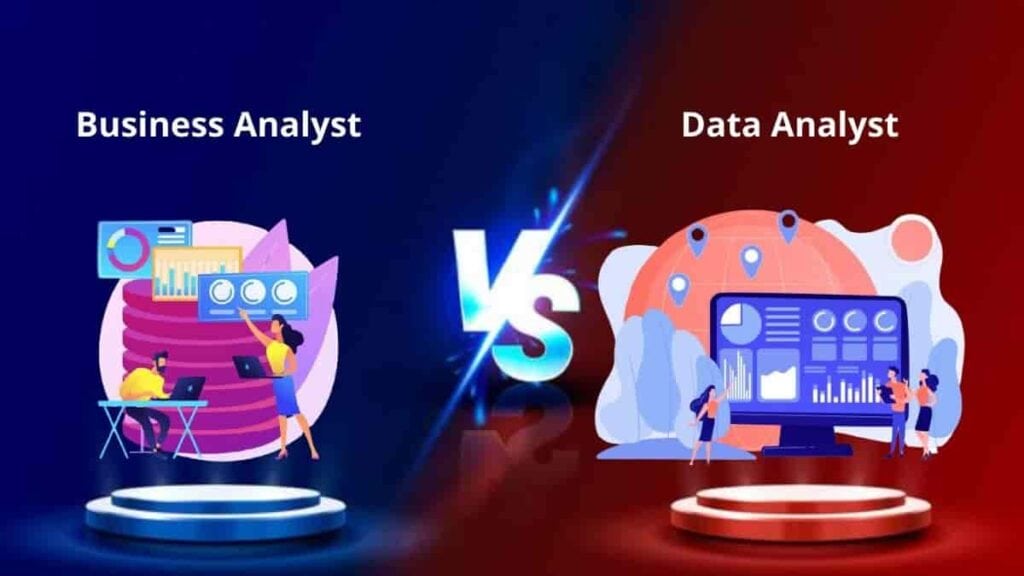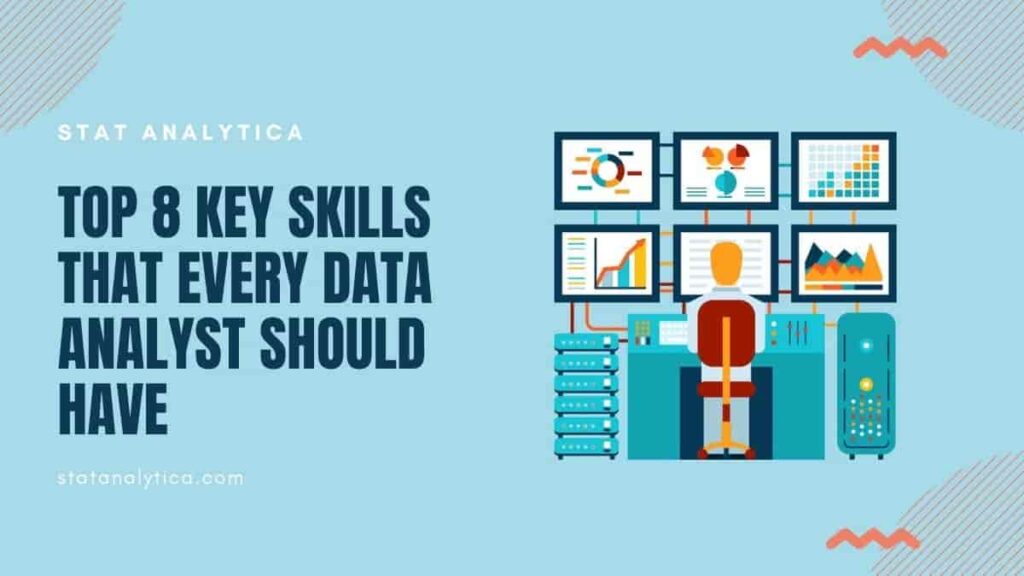Microsoft Excel has long been a cornerstone tool for professionals engaged in data analysis. Its powerful functionalities, ease of use, and extensive formula library make it indispensable across industries such as finance, marketing, research, and business intelligence. Whether you are dealing with large datasets or trying to extract meaningful insights, Excel provides an array of formulas that enhance efficiency and accuracy. Understanding these Excel Formulas for Data Analysis can significantly improve your data-handling skills, allowing you to make data-driven decisions with confidence.
Excel formulas automate repetitive tasks, reduce manual errors, and facilitate complex calculations that would otherwise require extensive effort. They also play a crucial role in summarizing, organizing, and analyzing data quickly. With the right formulas at your disposal, you can clean raw data, perform statistical analysis, identify trends, and generate reports with minimal effort. This article explores some of the most essential Excel formulas for data analysis, providing insights into their practical applications and benefits.
The Importance of Excel Formulas in Data Analysis
Table of Contents
Data analysis often involves large volumes of raw information that need to be processed and interpreted efficiently. Excel formulas simplify this process by performing calculations, filtering data, and providing summaries without the need for complex programming knowledge. The ability to manipulate datasets effectively is crucial for professionals working in business analytics, financial modeling, and performance tracking.
Using Excel formulas enhances productivity in multiple ways:
- Automation: Reduces the time spent on manual calculations and repetitive tasks.
- Accuracy: Minimizes the risk of human errors, ensuring reliable outputs.
- Efficiency: Enables quick data manipulation and transformation.
- Visualization Support: Enhances data interpretation when used in combination with charts and graphs.
- Scalability: Works seamlessly with large datasets, making it a powerful tool for data-heavy industries.
The following sections explore some of the most important Excel formulas that every data analyst should master.
Essential Excel Formulas for Data Analysis
1. SUM: Efficient Data Aggregation
One of the most commonly used formulas in Excel, the SUM function allows users to quickly add up numerical values in a dataset. It is particularly useful in financial analysis, inventory management, and sales tracking. This function ensures that users can easily obtain totals from large numerical datasets, reducing the need for manual addition.
This formula adds all the values from A2 to A10.
2. AVERAGE: Finding the Mean Value
The AVERAGE function is another essential tool for data analysis, helping to determine the central value within a dataset. It is widely used in performance evaluations, customer analytics, and financial reporting to identify trends and establish benchmarks.
This calculates the average of numbers in cells B2 to B20.
3. COUNT and COUNTA: Data Quantification
COUNT and COUNTA are useful functions for determining the number of entries in a dataset. COUNT specifically counts numerical values, whereas COUNTA considers all non-empty cells. These formulas assist in assessing the completeness and volume of data entries, ensuring data integrity and completeness checks.
Example:
This counts the number of numeric values in A1 to A100.
4. IF: Conditional Data Analysis
The IF function allows users to apply logic-based conditions to datasets. This formula is particularly valuable for categorizing data, flagging anomalies, and making logical decisions within Excel. It can be used to segment data based on predefined thresholds, thereby improving analytical insights.
Example:
If the value in A2 is greater than 50, the function returns “Pass”; otherwise, it returns “Fail.”
5. VLOOKUP & HLOOKUP: Data Retrieval Made Easy
VLOOKUP and HLOOKUP functions simplify data retrieval by searching for specific values within datasets. These functions are frequently used in customer databases, financial reports, and product inventories. They enhance efficiency by quickly locating relevant information without manually scanning large spreadsheets.
This searches for 102 in column A and returns the corresponding value from column B.
6. INDEX & MATCH: Advanced Data Lookup
While VLOOKUP and HLOOKUP are powerful, INDEX and MATCH provide a more flexible alternative for searching data. INDEX returns the value at a specified position within a range, while MATCH finds the position of a specified value. Together, they enable more dynamic and versatile data lookups.
This finds the position of 50 in column A and returns its corresponding value.
7. CONCATENATE / TEXTJOIN: Text Data Management
Working with text-based data is an integral part of many analytical processes. The CONCATENATE function (replaced by TEXTJOIN in newer Excel versions) allows users to merge text from different cells efficiently. This is particularly useful in creating structured reports, data labeling, and content categorization.
This joins values in A2 to A5, separated by a comma.
8. LEFT, RIGHT, MID: Extracting Textual Information
Extracting specific portions of text from data entries is often required when handling customer records, product codes, or structured data formats. The LEFT, RIGHT, and MID functions enable precise extraction of relevant text segments, supporting better data organization and analysis.
9. LEN: Measuring Text Length
Data validation and cleaning processes often require determining the length of textual data entries. The LEN function assists in measuring character counts within cells, ensuring adherence to formatting rules and data consistency.
10. TRIM: Cleaning Data Efficiently
The TRIM function is an essential tool for removing unnecessary spaces from data entries. This is particularly beneficial in cleaning imported data, ensuring uniform formatting, and preventing discrepancies caused by extra spaces.
11. NOW & TODAY: Managing Dates and Time
Handling time-sensitive data is crucial in business analysis, scheduling, and reporting. The NOW and TODAY functions provide real-time date and timestamp values, helping users maintain accurate records and automate time-based calculations.
12. ROUND, ROUNDUP, ROUNDDOWN: Precision in Numerical Data
Precision is critical in financial modeling, budgeting, and scientific analysis. The ROUND, ROUNDUP, and ROUNDDOWN functions ensure numerical data is presented in the desired format, improving clarity and usability.
13. UNIQUE: Identifying Distinct Values
Data analysts often need to identify unique values within large datasets. The UNIQUE function simplifies this task by extracting distinct entries, making it easier to analyze patterns and avoid redundancy in data.
14. FILTER: Dynamic Data Extraction
Filtering data based on specified criteria is a fundamental requirement in analytical tasks. The FILTER function enables users to extract relevant subsets of data, allowing for focused analysis and improved decision-making.
Conclusion
Mastering Excel formulas is a game-changer for anyone dealing with data analysis. These formulas empower professionals to efficiently manage large datasets, automate calculations, and extract valuable insights without the need for complex programming skills. By leveraging the right Excel functions, you can streamline your workflow, enhance accuracy, and boost productivity in your analytical tasks.
As Excel continues to evolve, staying updated with new and advanced formulas will further enhance your capabilities. Whether you’re a beginner or an experienced analyst, practicing these essential formulas in real-world scenarios will solidify your expertise and enable you to make data-driven decisions with confidence.
Investing time in learning these Excel functions will pay off significantly in your professional journey. Start applying them today and witness a remarkable transformation in the way you handle data analysis!
Also Read: VLOOKUP Vs HLOOKUP: Excel Lookup Functions
What is the difference between VLOOKUP and INDEX & MATCH?
VLOOKUP searches for values in a vertical column and retrieves corresponding values from another column. INDEX & MATCH provides more flexibility, allowing you to look up values in both vertical and horizontal datasets.
How do I count only unique values in a dataset?
You can use the UNIQUE function in Excel to extract distinct values and then use the COUNTA function to count them.
What is the best way to round numbers in Excel?
You can use ROUND, ROUNDUP, or ROUNDDOWN to control the precision of numerical data according to your requirements.