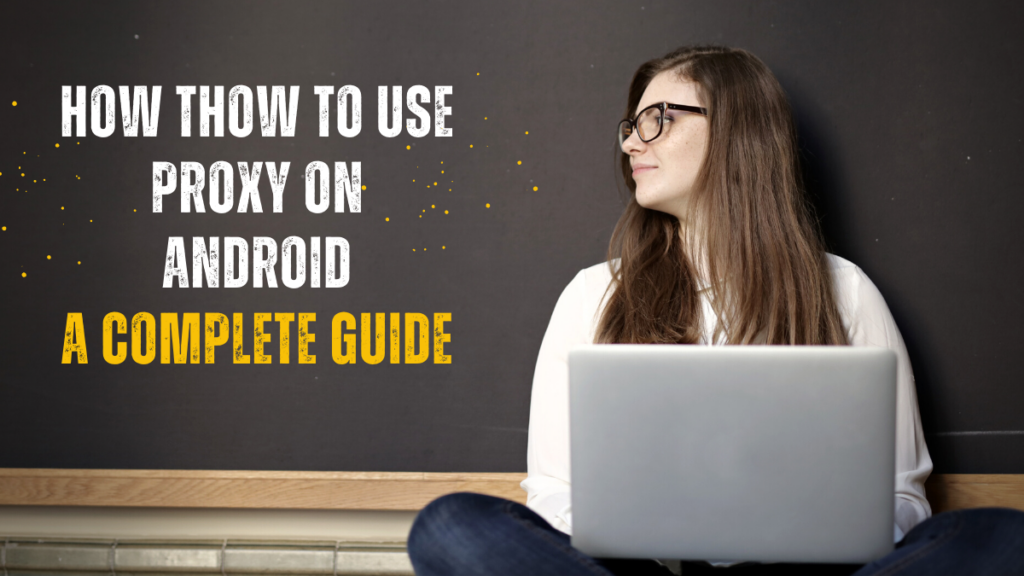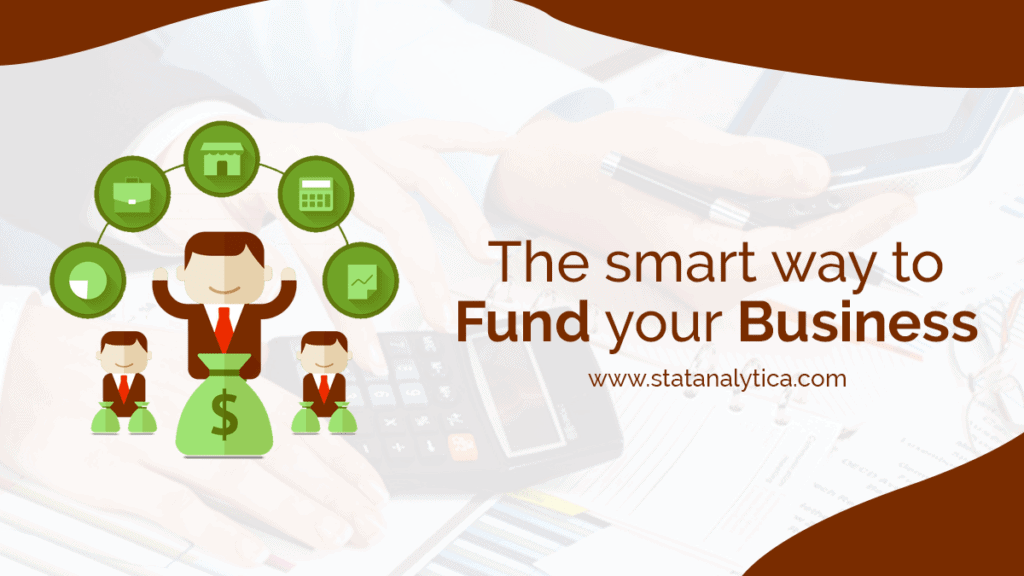Imagine your Android phone navigating the internet like a car in a bustling metropolis, weaving through countless intersections. What if you could redirect that traffic through a private tunnel, giving you more control, privacy, and access to content? That’s precisely the power a proxy brings to your mobile device. In this article, I’ll walk you through how to use proxy on Android, breaking down each step into simple, actionable advice. By the end, you’ll feel confident steering your Android’s network settings with ease, precision, and efficiency.
Why You Might Need a Proxy on Your Android Device
Table of Contents
Have you ever wanted to access a resource that seemed out of reach, or shield your browsing habits from prying eyes? A proxy server acts like a middleman, conveying requests between your Android device and the wider internet. This isn’t about evading rules; it’s like choosing a scenic detour to avoid traffic congestion and reach your destination swiftly.
Using a proxy on Android can help you maintain privacy when connected to public Wi-Fi, troubleshoot network issues, or even optimize your data usage. Think of it as changing your route on a GPS to avoid a traffic jam: by rerouting traffic through a proxy, you ensure your browsing remains smooth and secure.
Understanding Common Proxy Types Supported on Android
When diving into how to use proxy on Android, it’s essential to know the main proxy types you can configure. Android natively supports HTTP and HTTPS proxies, which handle standard web traffic. In addition, some third-party apps allow SOCKS5 proxies, offering a flexible option for various protocols.
Each proxy type has its strengths: HTTP is ideal for web pages, HTTPS adds encryption for secure sites, and SOCKS5 can handle anything from email to file transfers. Choosing the right proxy is like picking the right lens for a camera; the clearer the choice, the sharper your results.
Configuring a Proxy in Android System Settings
Let’s get practical. To set up a proxy system-wide on most Android versions:
- Open your device’s Settings and navigate to Wi-Fi.
- Tap and hold your connected network, then choose Modify Network.
- Select Advanced Options and change Proxy to Manual.
- Enter the proxy hostname, port, and (if necessary) authentication details.
- Save your changes and reconnect.
These steps feel like adjusting the controls on a cockpit: a few precise tweaks and you’re ready to soar. Every Android interface can vary slightly, so be prepared to hunt for “Advanced” or “Network” options.
Using a Proxy with Your Favorite Android Apps
Not every app follows system proxy settings. If you rely heavily on a specific browser or email client, you might need to configure its proxy independently. For example, in popular browsers like Firefox for Android:
- Open Firefox Settings.
- Go to Network Proxy and choose Manual.
- Input the proxy server details just as you did in system settings.
By customizing individual apps, you ensure that crucial traffic always travels through your designated proxy. It’s like installing a private toll booth—only authorized vehicles can pass through.
Troubleshooting Proxy Connection Issues
Even the best-laid plans can hit turbulence. If your Android proxy configuration isn’t behaving, consider these common culprits:
| Common Issue | Quick Fix |
| Incorrect proxy address or port | Double-check hostname and port for typos |
| Missing authentication credentials | Re-enter username and password securely |
| App-specific settings overriding | Verify each app’s proxy configuration |
| Firewall restrictions on proxy server | Contact your proxy provider or admin support |
Often, a simple typo in the hostname or port can derail your setup. Double-check every entry as meticulously as a pilot performing a pre-flight checklist. If problems persist, try restarting your device or using an alternate proxy provider.
Best Practices to Ensure a Smooth Proxy Experience
Maintaining a reliable proxy on Android is about more than just initial setup—it requires ongoing attention. Here are five key tips you shouldn’t overlook:
- Keep your proxy credentials secure and change passwords regularly.
- Choose a reputable proxy service to avoid downtime and performance issues.
- Test your proxy speed and latency periodically to ensure optimal performance.
- Use encrypted proxies (HTTPS or SOCKS5) for sensitive transactions.
- Update your device software to benefit from the latest network optimizations.
Beyond these pointers, treat your proxy configuration like a garden: a little maintenance goes a long way toward flourishing. By staying proactive, you’ll enjoy consistent connectivity with fewer hiccups.
Leveraging a proxy on Android isn’t rocket science, but it does empower you to shape your network path with precision. Whether you need privacy on public Wi-Fi, access to unique resources, or just want to fine-tune your data routing, you now have a clear roadmap. For a top-tier selection of proxy servers and easy onboarding, check out Proxys.io. Now it’s your turn—adjust those settings, test your connection, and take control of your Android’s online journey. Happy browsing and secure connections await you!
Also Read: The Empowering Journey of Project-Based Learning in Statistics